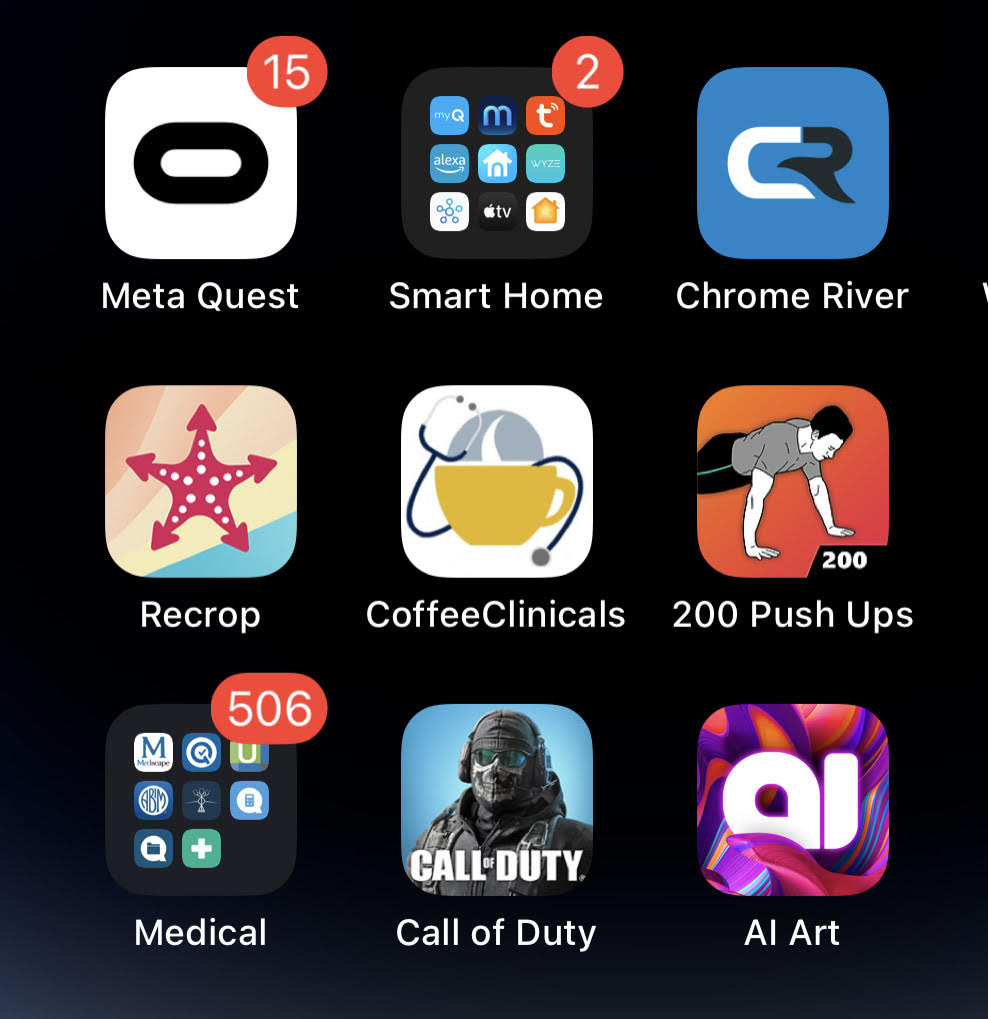
How to easily add a shortcut to this blog on your mobile device screen. As shown in the pic above, the shortcut looks like an app and will open this blog – easy way to keep track of latest posts !
Android:
– Open this Blog link in Chrome browser
– Tap the three-dot icon in the upper-right
– Find and select “Add to Home screen” from the menu
– Change the shortcut’s name to CoffeeClinicals or whatever you like in the pop-up that appears, then tap “Add.”
– Select “Add to home screen” to add the icon to the next open spot, or tap and hold the icon then drag it to your desired location on the home screen.
iOS / iPhone:
– Open this Blog link in Safari browser (other browsers won’t work for this)
– Tap the Share button at the bottom of the page ( looks like a square with an arrow pointing up through it)
– Scroll down on the list of options that appear, Tap on Add to Home Screen, then a Dialog Box should appear
– Rename the shortcut to CoffeeClinicals or whatever you like and Tap on ‘Add’ on the top-right and you are done
The other way to follow the latest posts is to quick-subscribe via email or like my Facebook page.
Don’t miss these fun posts! Subscribe via email 📩 | |
